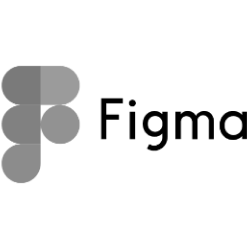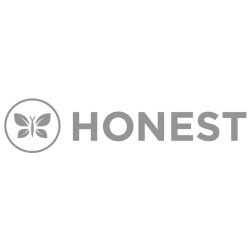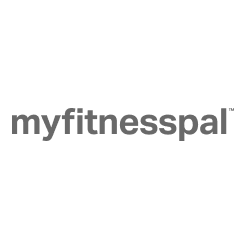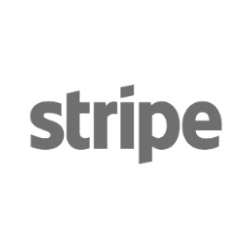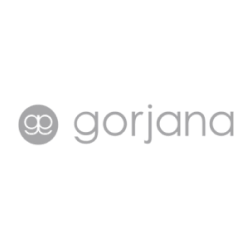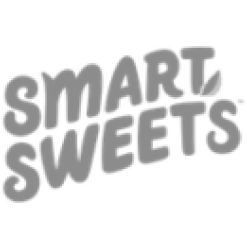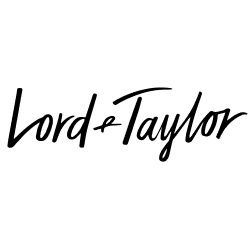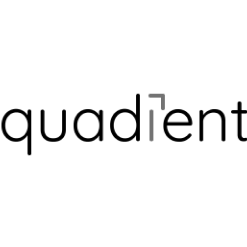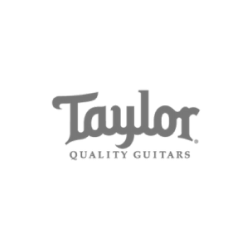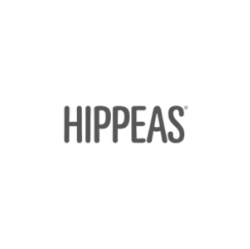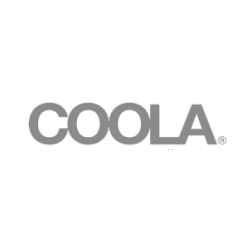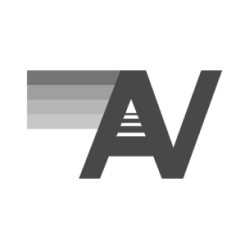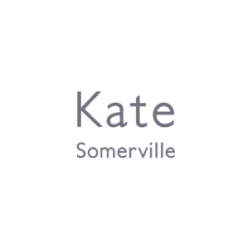Using Source Tags to Track PPC Performance on Amazon
If you sell products on the Amazon marketplace, paid media can be a great way to boost sales and acquire new customers. Since over 50% of digital retail sales occur on Amazon on a yearly basis, brands have been flocking to Amazon as one of their main digital channels. The huge level of purchasing intent the platform drives has had a great impact on the ecosystem of online sales so it’s important for digital marketers to understand how to leverage it to its fullest extent.
Up until recently, there was no way for marketers to identify which referral sources were driving the most sales. Luckily, with the recent development of source tags, we now have the ability to have the granularity level needed to optimize between referral sources to achieve your ROI goal
Benefits of Using Referral Sources
The main benefit of is obviously access to more potential customers. A secondary benefit would be the reduced competition. You don’t have to compete with other stores on the Amazon results page as you would be driving users straight to your listing. Another benefit is Amazon may reward you. Many sellers have reported that they believe Amazon rewards stores that use external referral sources to drive additional traffic to their store by sending even more visitors. There is no official language on this but it does make sense… If you think about it, any boost in sales results in more revenue for Amazon.
About Source Tags
A source tag is essentially a unique identifier similar to a UTM parameter. It’s a URL parameter that looks like this: ?channel=tag-name
You can append this parameter to any store page URL when using it as the landing page for your advertising traffic. When a prospects lands on the page and visits your store using a URL that contains the tag, Amazon’s platform records the tag is in the URL and attributes the visit and any resulting metrics to that tag. This information is then categorized for you by tag name in Stores insights.
Limitations
According to Amazon there is no limit to how many tags you can create, and tags do not expire. As long as Stores insights identifies a tag in the URL used by the visitor, metrics will be collected towards the tag. However, there is a limit as to when tagged sources are shown by individual tag in Stores insights:
- Only the top 100 tags by visitors for the time range viewed will be broken down in insights.
- Only tags that meet a minimal number of visits in the time range viewed will be broken down in Insights.
Data collected from tags that do not meet the above criteria will be aggregated under “Other tags”.
Creating a Tag
Here is Amazon’s official instructions on how to setup a source tag:
To make sure you add tags correctly, we recommend using the tag creation tool available in Stores insights. Navigate to Stores insights and click “create source tag” to create your tags. If you would like to create the tag without having to navigate to Stores insights, here are best practices on how to do so successfully:
- Copy the store URL you would like to use and paste it in a location you can edit it. A store can have more than one type of URL that can be used to navigate to it, but only the following URLs are supported with tags:
- A vanity URL, e.g. https://www.amazon.com/<your store name>
- A URL that starts with https://www.amazon.com/stores/page
- A URL that starts with https://www.amazon.com/stores/<your store name>
- If the store URL you copied has an existing “?”, anything from the “?” onwards should be deleted. For example, if the page URL is https://www.amazon.com/stores/page/C11111-1111-1111-B111-222222D?ingress=2&visitID=11232342 anything highlighted red should be deleted. The URL to add the tag will be https://www.amazon.com/stores/page/C11111-1111-1111-B111-222222D
- Define the name of the tag you’d like to add.
- Use only numbers, letters, dashes, spaces and underscores in your tag name. Do not use any other special characters.
- Limit the tag name to 20 characters.
- Create the tag channel=tag-name. If the tag name is SummerDresses, the tag will be ?channel=SummerDresses
- Use only lower case “channel” for the parameter. Upper case, e.g. “Channel”, is not supported.
- Add the tag to the end of the store URL without any spaces. In our example the tag “SummerDresses” would be added as follows: https://www.amazon.com/stores/page/C11111-1111-1111-B111-222222D?channel=SummerDresses
- Use the final URL as the click destination for the relevant advertising or marketing campaign.
Tracking Performance
Now that your tags are setup, you can deploy your PPC campaigns and start analyzing results. By the way, this is not just limited to PPC, you can also do this from a multitude of other channels like Facebook, Pinterest and Email.
As of March 16, 2018, you can access the new dashboard within the Insights tab of the Amazon Stores interface to analyze daily visits, page views, page views per visitor, sales, and sales units. Data is displayed by page and traffic source, providing unique visibility into how to optimize your marketing strategy and identify new opportunities to drive Store traffic.
A Word on Coupon Codes
Another way to track performance from referral traffic is to setup a landing page with coupon code link. You can then track the performance of each coupon code directly on Amazon. The right landing page can help you filter traffic down to the most convert-able audience and optimize for customer lifetime value so if you are going to go this route, make sure you have a solid landing page.