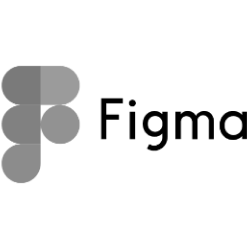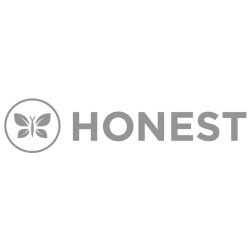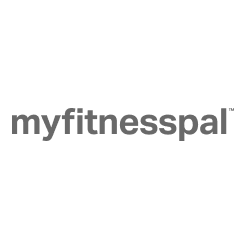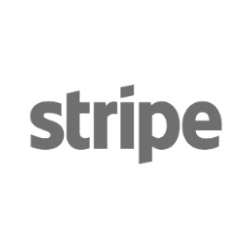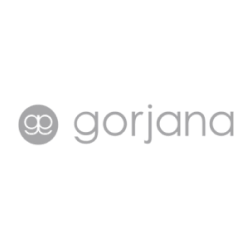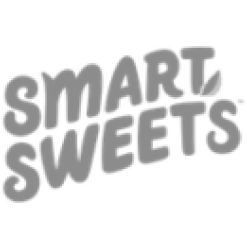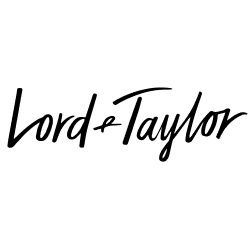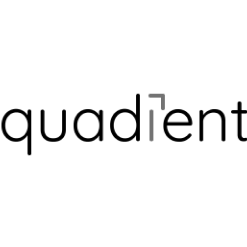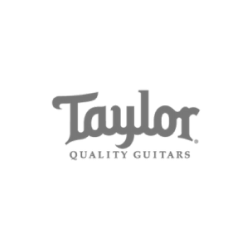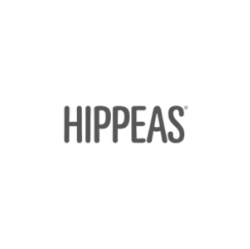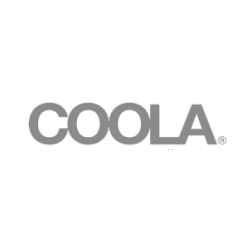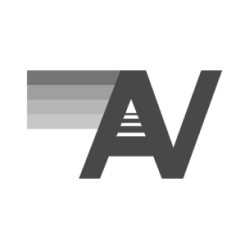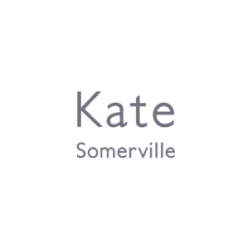A Beginners Guide to Creating Your First Shopify Store
What is Shopify?
Shopify is currently one of the leading eCommerce platforms. Its name and reputation have gotten bigger and more recognizable due to its easy setup in opening an online store. This platform has come to be very attractive compared to other eCommerce platforms due to it being an all-in-one eCommerce platform, which provides multiple benefits. Once a user gets a taste of Shopify’s benefits (i.e., usability, multilanguage support, and a massive variety of themes — just to name a few), they cannot live without them. Now that we know the general idea of what Shopify is, let’s dive deeper into all-things Shopify and discuss its benefits and learn how to easily build our own store in just a few minutes.
Shopify Benefits
The biggest Shopify pro is its all-in-one platform. Shopify created a seamless dashboard adapted to sell all of your products. Within the platform, it is visible to see the countless benefits provided to you as a user.
Hosted Solution
Shopify self-hosts all of its websites, making it easier for users to focus more of their time selling and less of their time on server issues. A huge plus here as a user is not needing to worry about server configuration, security, updates, or any tech savvy issue that you may encounter in any other platform.
Thousands of Themes
Shopify Developers have already designed many professional themes, making the attractive and professional build of your store extremely. In addition, most of these themes are highly customizable, allowing you to further adjust and adapt the theme to your specific needs.
Multilanguage Support
The platform support itself comes in 6 different languages: French, German, Japanese, Italian, Brazilian Portuguese, and Spanish. A majority of the themes come with the same language support as well. If using one of the few themes that does not offer language support, there are plugins that could translate your storefront for you.
Related: Best Shopify Plug-in for Your eCommerce Store
Payment Methods
Shopify has a large quantity of payments methods including:
- Stripe
- Paypal
- Debit Cards
- Credit Cards
- Amazon Pay
- BitPay
The payment methods above name only a few of the many methods offered. You can see the full list here.
24/7 Support
Aside from the large number of articles that Shopify provides to its users for help and documentation, it also has 24/7 support via chat, email, phone, and Twitter. Depending on the urgency and complexity of your issue or question, you can choose the method of support to use. For each support channel, Shopify does a great job resolving issues at any given time.
3rd Party Integrations
The amount of integrations that Shopify has already included is pretty widescale. These integrations enable you to find apps that boost your sales, build more flexible pages, and boost SEO, among many other features. The available integrations that draw my attention are the drop shipping integrations, which allows you to have a store that is inventory-less, as everything is handled by your supplier.
Related: The SEO Advantage of Building Your First eCommerce Store With Shopify
Manage Your Store On the Go
Lastly, Shopify has created a mobile app for store owners to manage their stores and see how their business is doing on the go without needing access to a computer.
Cons
Shopify provides some great benefits and a good eCommerce fit to many of its users; however, one store will not fit everyone’s style and/or specific needs. As mentioned earlier, the All-in-One eCommerce platform feature is one of the major pros of; however, this feature can also be a con as well.
Not an Open Source
The fact that Shopify is not an open source platform means that as users, we are not able to edit its core functionality. By not being able to edit its core functionality, we have no choice but to stick to the way that Shopify already works, without having a chance to add more options within the Shopify Admin Dashboard, or complex queries on the front end.
Pricing
Personally, I do not think Shopify charges too high of a price for the services they offer. The platform’s starting price is $30, which includes hosting, maintenance, security, and all of the server configuration.
However, someone experienced in this field may not mind setting everything up (including the site) for a third of Shopify’s price with a different e-commerce platform. Plus, those open source platforms generally do charge a sales percentage — as Shopify does.
Customization
The lack of customization is definitely one of the biggest cons when it comes to analyzing or working on a Shopify store. The way that the platform is setup to manage products and order is great, but it really lacks when it comes to customizing the front-end store such as the templates and pages. It is possible to do a high customization if you are experienced with HTML, JS, CSS, & Liquid; however, without that knowledge, you have no choice but to stick with the Shopify theme you are using.
Even though Shopify already has some custom fields’ support, it is still pretty limited and not easy to use, as you are required to use Chrome extensions to make them show up. Hopefully, in the near future Shopify will help to integrate these better. In the meantime, it is not beneficial if what you need includes specific fields per product or page, as Shopify is not allowing custom dynamic data to be integrated just yet.
Setting up Your Store
Setting up a Shopify store can be extremely easy, so follow these steps!
First, go to shopify.com and click “Get Started.” There will be a popup asking for your Email, Password, and Store Name, which you will be using when logging into your store.
Once you have set this up, you will be asked for more information about yourself and your store. This information is needed in order for you to get paid.
After completing these steps, you have successfully setup your shopify store, easy right? Now let’s get to the interesting part — adding products.
Adding Products
By going to “Products” on the left-hand side menu, you can see all of the different options:
- All Products: self-explanatory; show all the products listed in your store
- Transfers: track and receive your incoming inventory from suppliers
- Inventory: inventory tracking for each of your products to see when stock levels are low
- Collections: categories in which your products could fall in
- Gift Cards: sell gift cards to your customers
To add a new product, go to “All Products.” Next, click on “new product” and a form will show up with straightforward fields that are needed to setup the product.
General Info
- Title
- Description
- Images
Organization
- Product Type: a category for the product that you can use to manage your products
- Vendor: the manufacturer, wholesaler, or another vendor for the product
- Collections: the collections that a product is included in
- Tags: searchable keywords that you can associate with your product
Pricing
- Price: the amount that you’re charging for the product
- Compare at price: the original price for a product that is on sale
- Cost per item: this is the actual cost of the item which you add to track your profit margin.
- Charge: taxes on this product
Inventory
- SKU: a unique value for the product to help track inventory
- Barcode: used by resellers
- Inventory Policy: the setting for inventory tracking
- Quantity: number of units in stock
Shipping
- Weight: needed to calculate shipping rates
- HS Tariff Code: for international shipping only
- Fulfillment Service
Variants
- These are used to show different options within the product such as sizes and colors
SEO
- A preview of how the product will be showing on Search Engines
If you have set up each of these features correctly, you can preview your product, which should look something like this depending on the theme you have selected.
Build Up Pages
To build pages, the process is similar but less complex.
Go to Online Store à Pages. Once there, click “Add page” on the top right.
The layout for creating a page will be visible. You will notice that it is very similar to creating a product with fewer options.
Page Details
- Title: Page’s Title
- Content: Page’s content, it accepts HTML
- Related: Content Marketing for eCommerce
Visibility
- Whether you want to hide or publish your page on a different date
Template
- If you have a custom template for a page, you might select it here
SEO
- Same as products
Once you save this information, your page will be created. Easy, right?
Navigation
Now, that we have added our first product and created a page, let’s add them to the navigation.
Go to Online Store à Navigation.
Once in Navigation, we can see the different menus that we have registered. For this case, the menus include Footer Menu & Main menu. Focusing on the Main menu, let’s click on it.
Here, you can see a list of the current menu items, and at the bottom an “Add menu item” button, where you can add products, pages, collection, external links, etc. By typing on the link field, products and pages will be automatically populated in order to choose them.
Once you have set up your menu, go ahead and click save menu!
Now if you preview your storefront, you should be able to notice that the navigation has changed and that you are able to navigate to the product and page you just created.
The look of the Store might not look as shiny as you would expect, but the next step is all about theme customization!
Theme Customization
By navigating to Online Store à Themes, you can see that we can either customize the actual template or explore more options.
By assuming you are on the Debut Theme, which is the one that comes by default, let’s go ahead and inspect the customization for this theme.
With the theme customizer, you are able to edit most of your theme without any coding experience. Here, as you see in the screenshot, you have different options on your left which basically defines the theme. You can select different sections, add the logo, background color, text color, social media links, and much else! These settings change theme to theme, but it is definitely the first part to look at if you are trying to customize your site.
Domain
Now that we have gone through the basics of setting up a Shopify store, the last step before pushing it live would be adding a domain!
Due to integration on its platform, Shopify makes it super easy to create a domain. The only thing you need to do is, go to Online Store à Domains, and click whether you want to buy a new domain, connect to an existing one, or transfer one. Either option is pretty straightforward and has instructions of what steps to follow!
Once you have your domain setup, click on “Change primary domain” and choose the one you just added. As the last step, deactivate the password protection in preferences. Congrats, your store is live!
Conclusion
Shopify is a great platform for online stores, depending on what you are looking to have. With your technical experience, Shopify could also be a helpful platform for you too! Although Shopify may lack in areas such as customization, it definitely provides great performance on the rest of its functionalities. The fact that Shopify manages your store as a whole is probably the greatest benefit, as you do not need to worry about security, updates, server work, or anything tech savvy relate. With Shopify, just about anyone could go through the simple steps and build their own personalized page; however, if you are looking for a more personalized eCommerce store that is customized to your preference and needs, contact us.