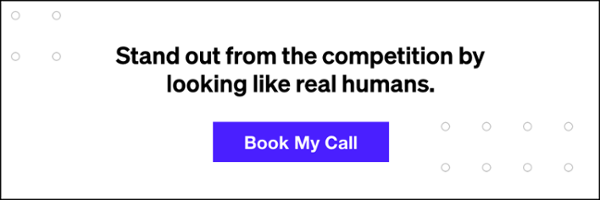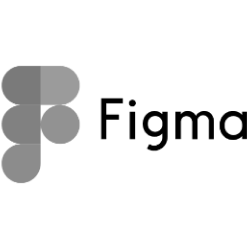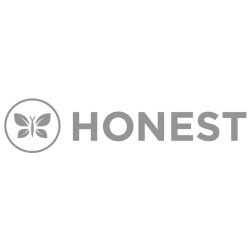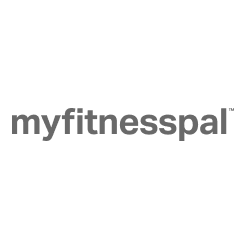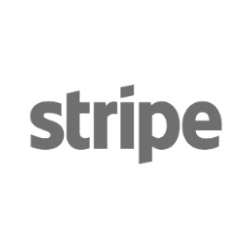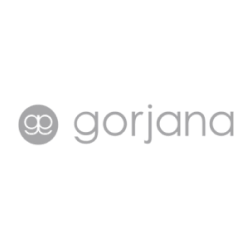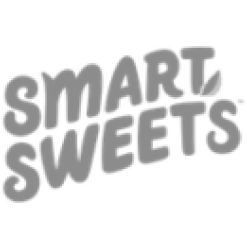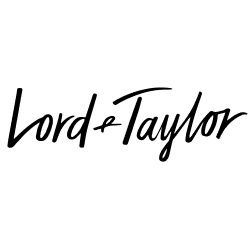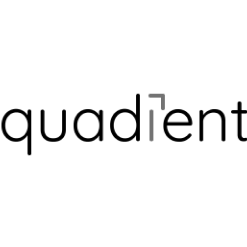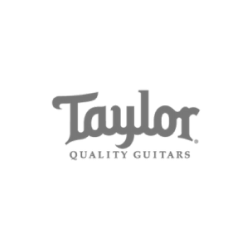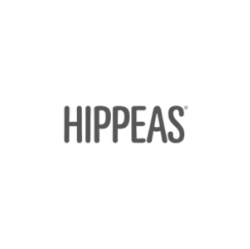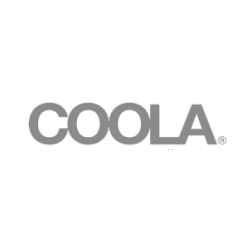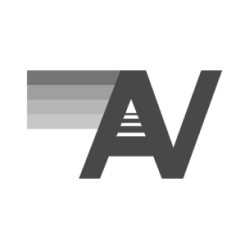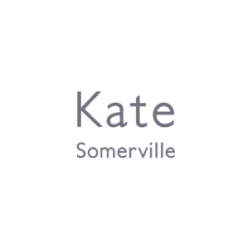Things You Can Do on Instagram Not Many People Know About
Instagram is continually changing to provide the best user experience possible. While some updates like new stickers and photo filters may be obvious, there are also numerous updates that slip through the cracks. To make sure you’re taking advantage of all that Instagram has to offer, check out these 11 often over-looked Instagram features!
Post Notifications
It’s no secret that the Instagram algorithm has changed. This change has raised the concern that many users will no longer be able to see their preferred content. During this change Influencers and brands went crazy telling their followers to turn on post notifications. And while you may not want to be notified every time a brand posts content, post notifications are a great way to prioritize what you want to see in your feed. Whether it’s your favorite singer or best friend, turning on post notifications will ensure that you never miss an update of theirs.
Here’s how it works:
- Tap the 3 dots that appear in the upper right-hand corner of any user’s post or on their profile.
- Select “Turn on Post Notifications”
- Remember, if you try it and don’t end up liking it, you can always return to that user’s profile and turn the post notifications off.
See All the Posts You’ve Ever Liked
Liking Instagram pictures is almost second nature for many users now. A simple double tap on the post (Or single tap on the heart button) lets a user know you liked their content. With the new Instagram update, the feed is ever-changing, and it’s made it hard to go back a revisit a post you liked earlier. If you’re looking for a way to go back a revisit a post that you liked, or simply scroll through and look at all the likes you’ve given, then we have a solution for you!
Unlike other social channels, Instagram keeps a history of all the posts you’ve recently liked.
Here’s how you can access this feed:
- Sign into Instagram and tap the gear icon located in the top right corner of your profile.
- Scroll down and tap “Posts you’ve liked.”
- View all of your most recent Instagram likes in a grid layout.
Filter Inappropriate Comments
Lately, Instagram bots and trolls have gotten out of hand. While Instagram is actively working on a solution for this problem, they haven’t perfected it just yet. To protect your account and block inappropriate comments, Instagram now allows users to set up comment filters. Comment filters will ensure that any negative/unwanted comments are not left on your posts and can also help eliminate spam that is often left by bots.
Here’s How to Use Comment Filters:
- Tap the gear icon located in the top right-hand corner of your profile.
- Scroll down and select “Comments.”
- Choose comment control preferences.
- To block specific keywords select “Enable Keyword Filters” and add in any words or phrases you’d like to block.
Mute Stories from Specific People you Follow
Instagram stories have taken off! While it’s a fun way to keep up with our friends and favorite celebs, the number of stories being posted daily can often get overwhelming. Instead of unfollowing users whose stories you don’t want to see, Instagram allows you to mute any user’s story that your not interested in. This will make sure that the stories that you see are from people you want to engage with.
To Mute Stories:
- Find the user’s story that you’d like to mute.
- Tap and hold on the user’s profile picture in the stories feed.
- Select the mute option from the menu.
- Their profile picture will now fade and move to the end of the stories. You can unmute this story at any time.
Related: What Are Instagram Stories?
Hide Your Stories From Specific People
While we’re on the subject of stories, we might as well talk about how you can hide your stories from specific users. Letting people into our life can be scary, and there may be some people whom you’re not sure you want to share your daily lives with. Hiding your story from a specific individual is easy, and can be reversed at any time. Whether it’s forever, or just for the weekend here’s how you can hide your stories from your followers.
Method 1:
- Tap the gear icon located in the top right-hand corner of your profile.
- Scroll down and click on “Story Settings.”
- Enter the usernames of the followers you’d like to hide your story from.
Method 2:
- Go to the user’s profile and tap the three dots located in the top right-hand corner of their profile.
- Select the “Hide Your Story” option from the menu that pops up from the bottom.
Sort and Hide Your Filters
Instagram filters have become a staple in photo editing. While there a number to choose from, often users have their preferred few. To make sure your favorite filters are at the front of the line when it comes time to publish your photo try out these simple Instagram tricks.
Rearrange and Hide Filters
- With a photo open and on the filters screen, scroll all through your filters until you get to the Manage option.
- To hide a filter, tap the little circle on the far right.
- To rearrange the filters, grab the handle on the far left and drag the filter to the position you want.
- Another way you can rearrange or hide your filters is directly from the filters screen. Just tap and hold a filter to move it around. Drag it to the spot it says Drag to Hide to hide the filter.
You can always turn filters back on again from the Manage menu.
Archive Posts
Instagram recently rolled out with a new “Archive” feature. This feature allows you to archive posts in your feed without permanently deleting them. Once archived a post no longer shows up in your Instagram feed, however, can be restored at any point in time. Since the feature came out, we’ve seen brands and celebrities use it as a way to promote new releases and campaigns.
If you’d like to clean up your feed without risking deleting a photo forever, here’s how you can Archive your content.
- Open a post on your Instagram profile and tap the 3 dots in the tip right-hand corner of the screen.
- Select the archive option at the top.
- To repost previously archive pictures got to the archive section in Instagram, click on the picture and select “Show on Profile.”
Check When People Screenshot Your Story
Just like Snapchat Instagram has rolled out a new feature which lets users see who has screenshotted their stories. While there are ways around this – like setting your phone to airplane mode before you screenshot – the app is constantly developing in hopes of making things as transparent as possible.
To check if someone has screenshotted your latest story follow these steps:
- Go into your own story and look at the users who viewed it.
- Look for a swirling star-like symbol next to users who have screenshotted your story.
Follow Hashtags
In addition to following accounts, Instagram now allows users to follow hashtags! While they’re still working through some bugs, this hashtag feature allows users to keep up with the latest and greatest kitten videos and celeb news by following hashtags related to their favorite things.
Here’s how to Follow Your Favorite Hashtags:
- Search a hashtag you’re interested in.
- Click on the “follow” button at the top of the hashtag feed page.
- Posts using that hashtag will now show up in your following feed.
- Once you begin following hashtags the following section of your profile will be separated by “People” and “Hashtags” so that other users can view the hashtags you follow.
Related: Instagram’s New Branded Content Tagging Feature
Use Less Data
Whether the app is open or not Instagram is always working to provide fast relatable content to its users. While preloaded photos and videos may make the in-app experience quicker, this feature can also be the cause of a dying battery and increase cellular data use. By selecting the “Use Less Data” option when you’re not connected to wifi Instagram will pause it’s preloading efforts and will not load videos until you try to load them. Though this may slow down the user experience, it will also help preserve your cellular data.
Turn on the “Use Less Data” Option:
- Tap the gear icon located in the top right-hand corner of your profile.
- Scroll down and select “Cellular Data Use.”
- Select “Use Less Data”
Remove Tags of yourself on other peoples photos
While we have total control of what we post on our Instagram profiles, often we find ourselves tagged in pictures we’re not so fond of. Luckily, Instagram has made it easy to hide these photos from the tagged section of your profile and even remove them completely. Here’s how you can keep your followers from seeing those not-so-great shots of you from last weekend.
Remove Tags:
- Tap the profile icon in the lower right-hand corner of the screen.
- Tap the tagged photo icon on the right-hand side of the screen, underneath your Instagram bio.
- Now you’ll be able to view a feed of all your tagged photos on Instagram.
- To hide from your profile tap anywhere on the image and tap on your username.
- Next, click “more options” and “Hide from Profile.”
- To permanently remove the tag click “Remove Me From Photo.”
Related: Mastering the Art of Instagram Influencer Marketing
Clear Search History
Instagram keeps track of the searches you make in the app so that it can auto-populate your last searches when you return to the search field. While this may be helpful when returning to a prior search, there may also be times when you want to delete your history and clear up some space. Thankfully Instagram has made this process extremely simple.
Here’s how you can clear your search history:
- Tap on the profile button in the lower right-hand corner of the active account.
- Click on the gear icon in the upper right-hand corner of the profile page.
- Scroll down and select “Clear Search History.”